Google Analytics 4 is the latest major makeover of Universal analytics. With the introduction of the event-driven data model, the end of the bounce rate, easier cross-platform measurement and much more.
Google has announced it is discontinuing Universal Analytics and moving on to Google Analytics 4.
On July 1, 2023, all Universal Analytics properties will be discontinued and will no longer receive new data. However, the data in Universal Analytics will still be available until at least Jan. 1, 2024 to view historical data.
Now what?
It is important to switch to Google Analytics 4 as soon as possible so that you can still collect as much data as possible and learn to use the tool 100%. So don’t wait too long for this and create your GA4 property today.


With the arrival of Google Analytics 4, Google wants to ensure that everything can be measured and tracked even better in a more privacy-friendly framework. Also, GA4 has even more powerful machine learning that assists you in extracting the right learnings from your website data even easier. The biggest change is at the core, which is how Analytics measures the website. A completely new measurement model.
Through the old Google Analytics, everything was measured by “sessions,” linked to user data. User data is data about the user that analytics collects from cookies or from your browser settings, such as age, gender or location. Sessions are the events collected in a visit to the website, such as pageviews, downloads, contact forms or purchases. Google collects all this data and incorporates it into all the tables and reports that we were used to seeing for many years.
“Did you know that Universal Analytics has been around since 2005?”
Using Google Analytics 4 will give you insight into all activity on your website.
You may be wondering, why upgrade to GA4? What difference does that make? The answer is simple: it makes a huge difference. Here are the main differences.
The new way of measuring links sessions and pageviews separately. Instead, it measures in a series of events, with each event passing additional information to Google Analytics via parameters.
Google Analytics 4 introduces a new data model: the event-driven data model. From now on, all interactions on the website will be measured as an event (= event).
This solves a major annoyance of many marketers: the number of sessions is no longer the most important metric. There will be more emphasis on valuable visits (engaged visits), interactions and events on the Web site. Which provides data you can do even more with.
Instead of focusing on how many people surf to your website, GA4 will emphasize how your audience uses your website.
Therefore, it is very important to think carefully about data collection with this new Google Analytics 4 model rather than completely porting your existing event structure to Google Analytics 4.
Example Universal analytics: The classic way of setting up events with the well-known “Category,” “Action” and “Labels.”
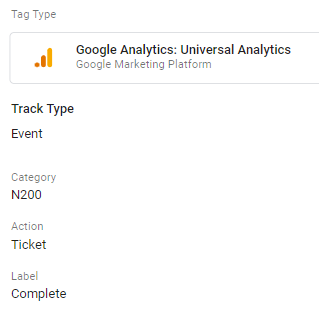
Example Google Analytics 4: The new more flexible event-based way of setting up events in GA4.
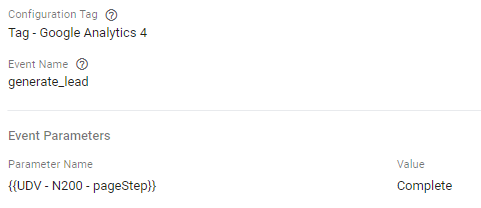
New features are great, of course, but the big question remaining for us online business owners and marketers is: what exactly changes when I switch from Universal Analytics to Google Analytics 4? Therefore, here we elaborate on some of the differences between Google Universal Analytics and Google Analytics 4 properties.
The biggest and most significant difference will be seen in event tracking. Whereas the old Universal Analytics still distinguished between different hits for events, Google Analytics 4 no longer does this. The different hits such as the: Screen View hit, Page View hit or Event hit are all seen as one event in Google Analytics 4.
Page views in Universal Analytics are translated to the Page_view event in Google Analytics 4-properties. With this, it is no longer a separate hit, but it is now also seen as an action and this is also seen as an event in Google Analytics 4.
When you log into GA4, you will see a menu on the left side. Initially, only the icons are visible. However, if you move the mouse over the menu, you can see several other elements.
There are plenty of options to choose from. If you are familiar with Universal Analytics, you can notice numerous differences at this stage. Our advice is to take some time to go through all the options.

An important feature within Google Analytics 4 is the “Explore” feature. Here you have the ability to build your own custom reports.
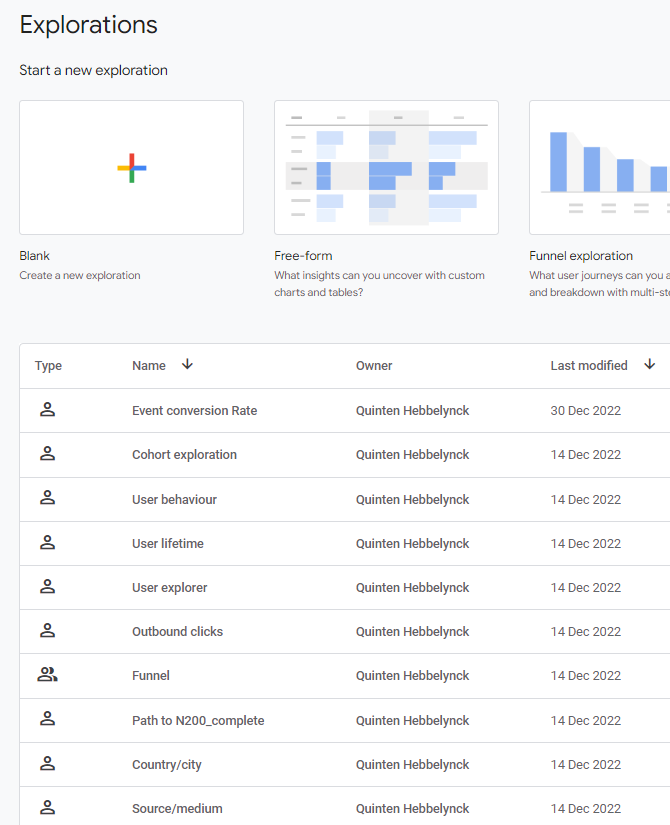
To be fair, Total Users technically survived the transition to GA4 and still means the same thing (i.e., the total number of users) in both Universal Analytics and Google Analytics 4. But the big difference in GA4 is that Total Users is no longer the primary user metric as it was before Universal Analytics (UA).
Instead, Total Users has been replaced by Active Users as the new primary user measure in GA4. So total number of users is still there, but it is not as important as it used to be.
Pageview remains relatively unchanged between UA and GA4, but GA4 has changed the definition of Pageview – and you should be aware of that. In Universal Analytics, Pageview refers to the total number of page views, while GA4 combines the number of web page views with the number of screen views.
So if you notice a significant increase in Pageviews after switching to GA4, remember to take into account that GA4 combines both app and web views, while UA tracks them separately. Also keep in mind that views in GA4 mean the same thing as pageviews in UA.
Farewell, unique pageview! On the other hand, Unique Pageview was not so lucky. You may remember Unique Pageview as the metric in UA that tracked the total number of pages viewed without duplicates, but this metric is not available in GA4.
Although the session metric is still present in GA4, it is not exactly the same as in UA. In GA4, a Session is also known as a Session start, and each new session generates a session ID, which makes it easier to track every event during that session. But unlike in UA, sessions in GA4 are not automatically restarted at midnight.
Bounce Rate, a much-discussed metric in the Universal Analytics world, is making a comeback. GA4 has revived the bounce rate. But like something raised from the dead, it is no longer the same.
The name has remained the same, but the meaning has changed. In UA, the bounce rate was the percentage of people who leave your web page without any interaction (i.e., no clicks). But it didn’t matter if they stayed on your page for 5 seconds or 10 minutes. As long as there was no interaction, it counted as a bounce in UA.
Meanwhile, GA4 has changed the definition of Bounce Rate to the “percentage of sessions that were NOT engaged sessions,” where an engaged session is any session that:
If a visitor does not meet the requirements of an engaged session, GA4 counts it as a bounce.
Assignment: Compare the Bounce rate within universal analytics and Google Analytics 4! Be sure to let us know the results.
Active users is one of the most important new metrics in GA4, as it is the primary metric in the Users category. If you recall, this metric tracks the number of users who visited your site or app and had an engaged session (meaning they either stayed longer than 10 seconds, had at least one conversion or had at least two page views).
One very big change is that you are no longer stuck with the structure of “event”, “action” “label”. You need to work out your own tagging plan with naming convention. This creates a slightly more complex setup but provides much more flexibility to pass events to Google Analytics 4.
Datastreams are sources of data sent to a GA4 property, for example, from a website (web) or an app (iOS, Android). This means you can have three types of data streams in one GA4 property at the same time, compared to the UA-property, where you would create a separate property for each data source (web, iOS, Android). This is a big advantage for companies that have both a website and an app. Data streams can thus act as different touchpoints between apps and websites in a user journey.
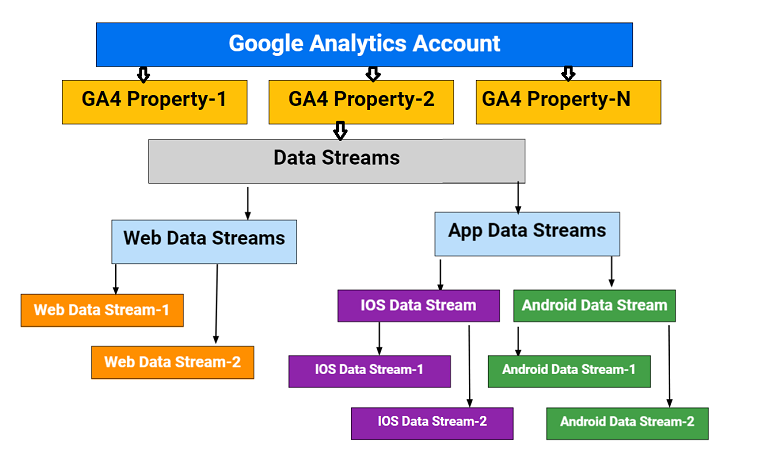
“Time to roll up our sleeves.”
Step 1: To start upgrading, go to Google Analytics administration. Next, open the property you want to upgrade.
Click “GA4 setup assistant” > “Get started” > “Create and continue”‘ here.
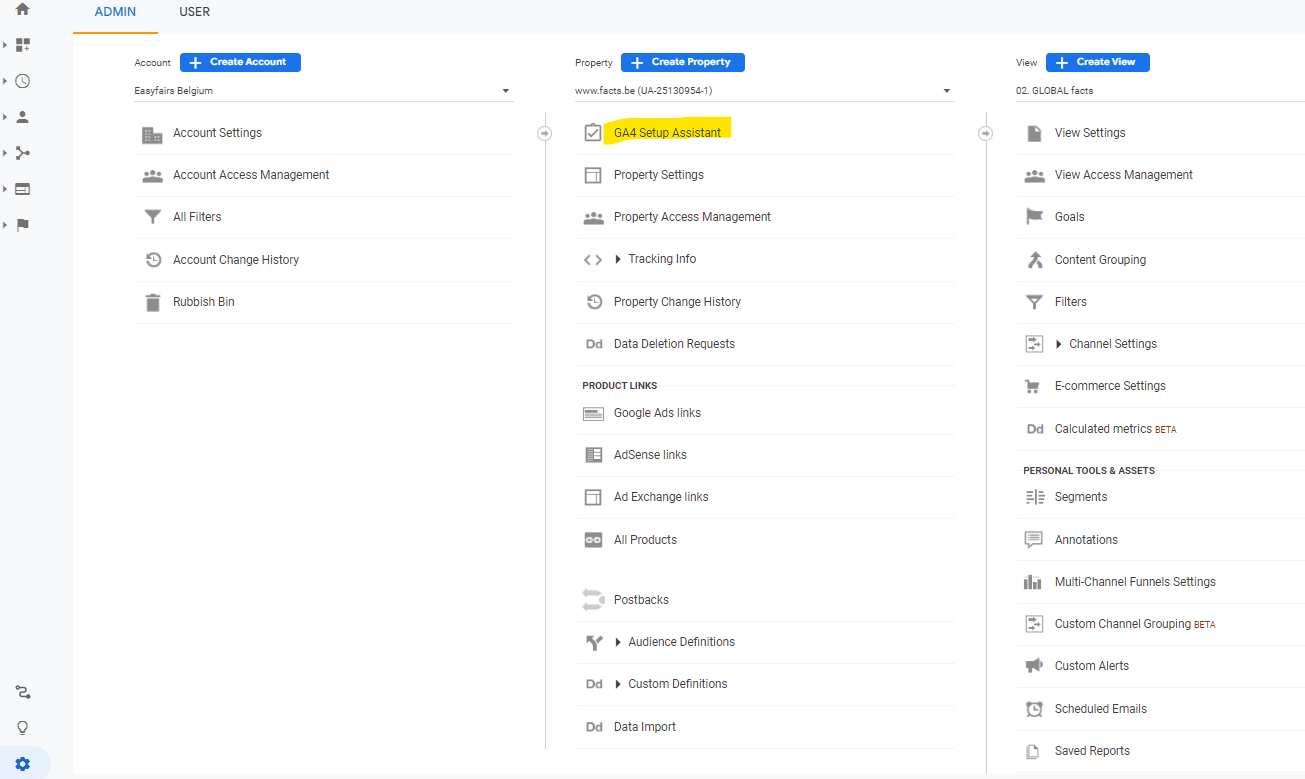
Step 2: Now you have the choice of using an existing Google tag or adding a new one. In most cases, you can choose “Use a Google tag that you already have.” Next, choose the Google Tag that you want to use from the list and hit “Confirm.”
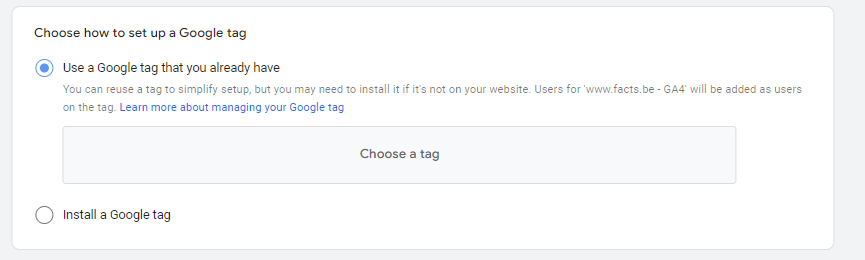
Step 3: Go to the new GA4 property by pressing the big blue button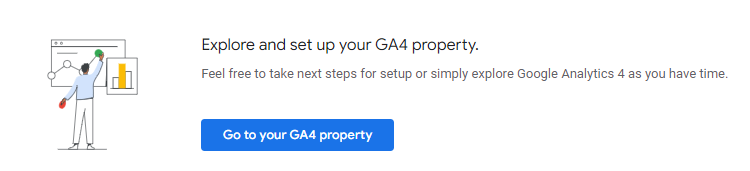
Step 4: The next step is to insert the new tracking code. If you install GA4 through Google Tag Manager copy the measurement ID here. You can also continue working without Google Tag Manager. In this case, use the tracking code under ‘General site tag (gtag.js)’ and have it placed in your website by your web builder. +

Step 5: Open your website’s Google Tag Manager container to place GA4. Create a new tag of type GA4 configuration. Enter the measurement ID and place the tag on all pages.
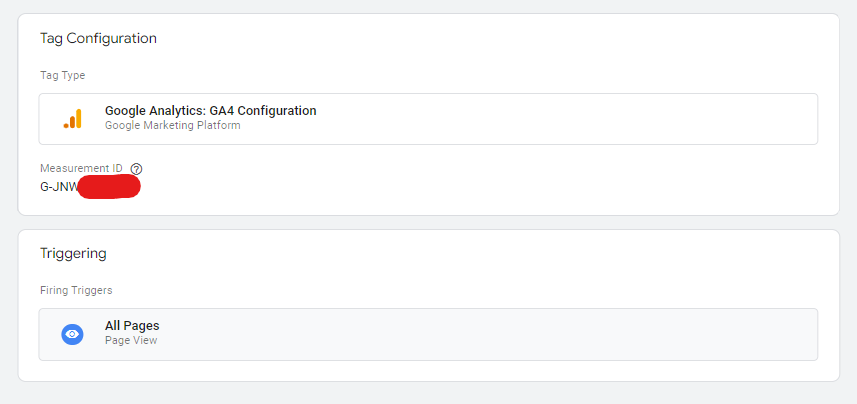
Step 6: Check the property settings within GA4.
Step 7: Set up your conversions using Google Tag Manager. This is the most difficult step. Be sure to ask us for advice on how best to set this up for your website.
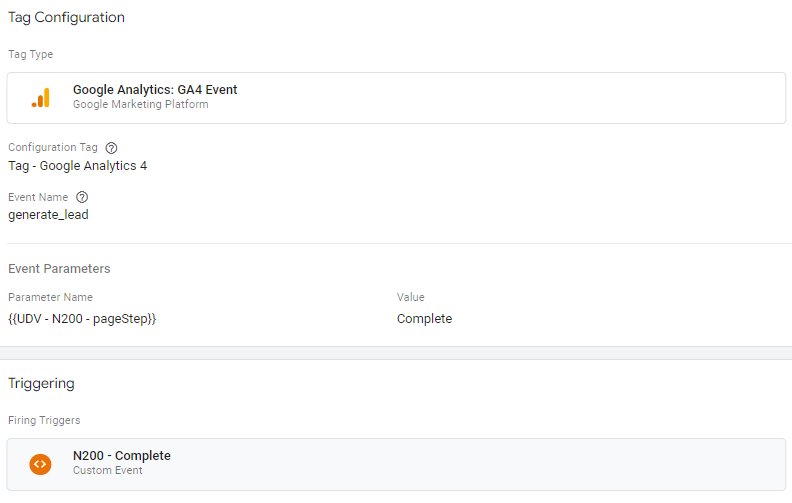
Step 8: Set all the “Custom dimensions & metrics” that we want to view in GA4 in.
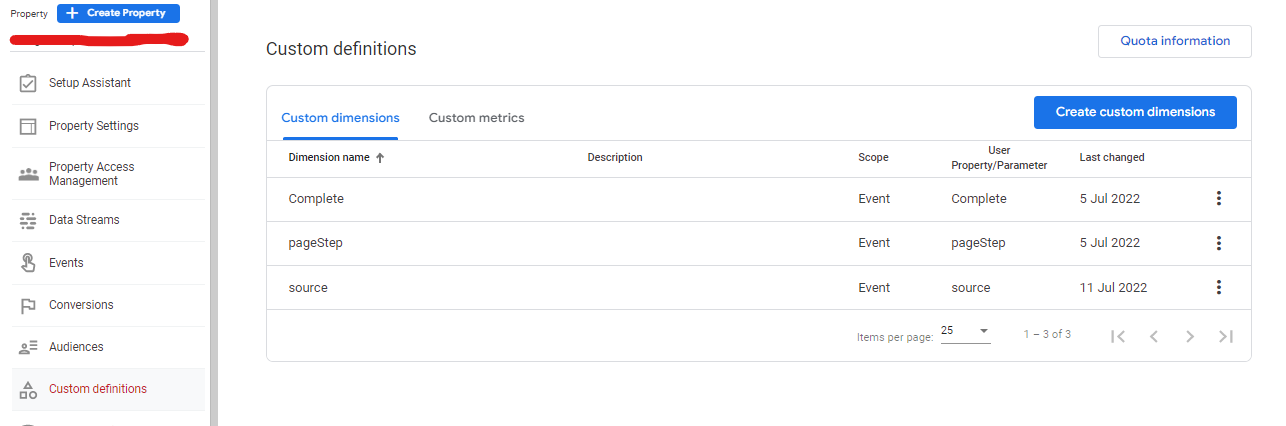
Step 9: Set your relevant events as conversions within GA4
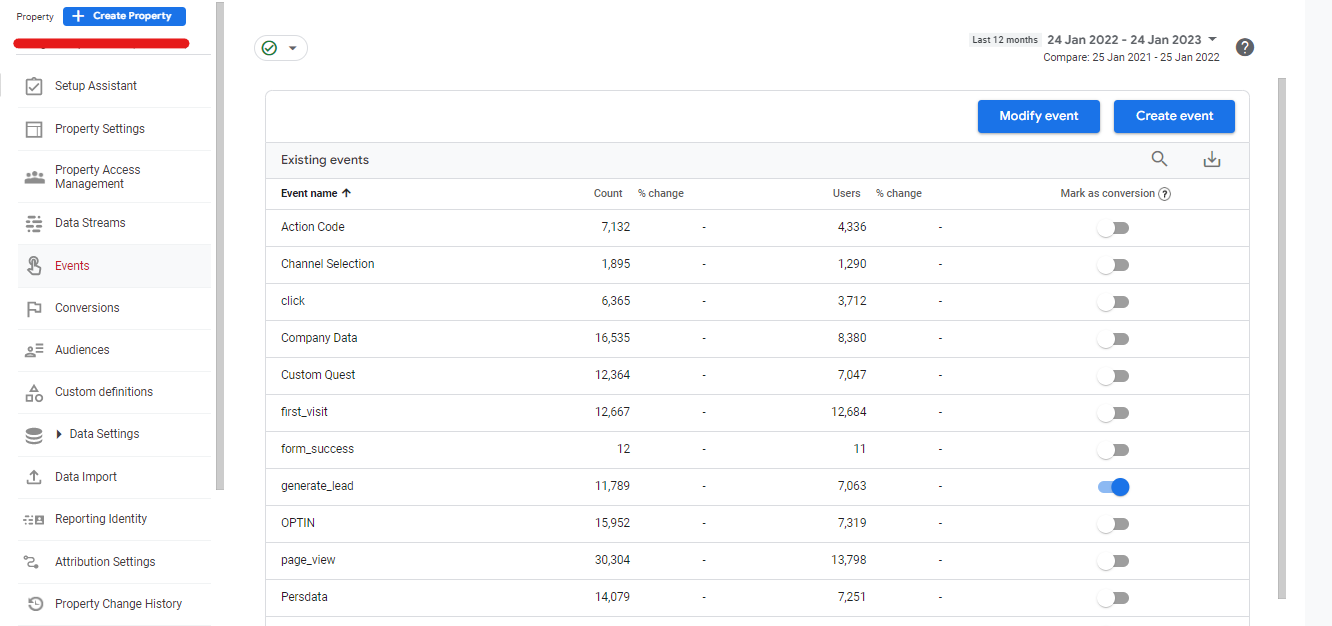
Extra tip: You can test all events within the “Debug View”. This is a free feature within Google Analytics 4.
Step 10: Link all the right tools: Google Ads, BigQuery, Google Search Console,…
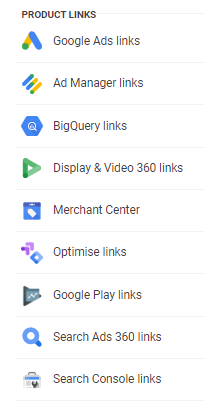
Step 11: Your setup is completely done! Time to start looking through your account for all the features.

There are still some features missing in Google Analytics 4:

Google has touted GA4 as a step toward a cookie-free and privacy-friendly Web analytics model, but their new analytics tool is not completely cookie-free. GA4 deletes third-party cookies, but all cookies, including those first-party, are personal data subject to GDPR rules. So additional steps are going to have to be taken from Google to be 100% compliant with GDPR legislation.
Want to learn more about how to deploy UTM codes in GA4?
Want to learn more about how Google classifies your traffic within Google Analytics 4?
Be sure to subscribe to our newsletter because we will soon be sending everyone a guide on reporting within Google Analytics 4.
Yes, you must now set up a GA4 property in addition to a Google Universal Analytics property.
It remains and you can look back at the “old” dates.
You can easily upgrade the current code to use Google Analytics 4 on the website.
Certainly you can continue to use both until July 1, 2023, when Google will stop pulling new data into universal analytics and everyone will have to continue working with Google Analytics 4.
Be able to track on different devices.
To include additional information such as sales value, number of products in Google Analytics 4, additional settings need to be done.
Data Driven Attribution is the standard attribution model.
We are already convinced that Google Analytics 4 is even nicer to work with and can help you grow your online business. Let’s go!
Oudenaardsesteenweg 256 box 5
9420 Erpe-Mere
Monday - Friday.
8 AM - 6 PM
Copyright 2024 Lead On – BTW BE 0771.335.288 – Privacy – Terms and conditions